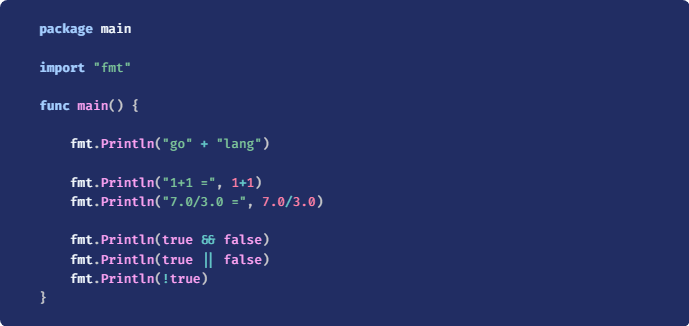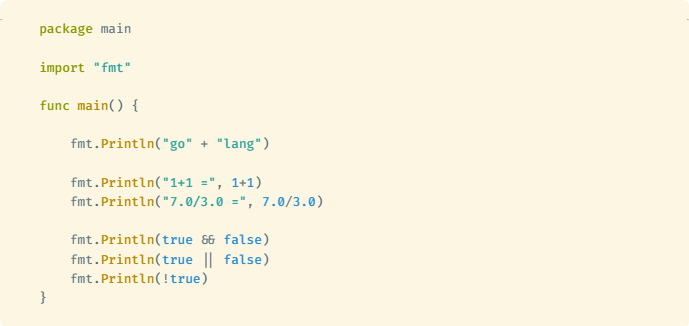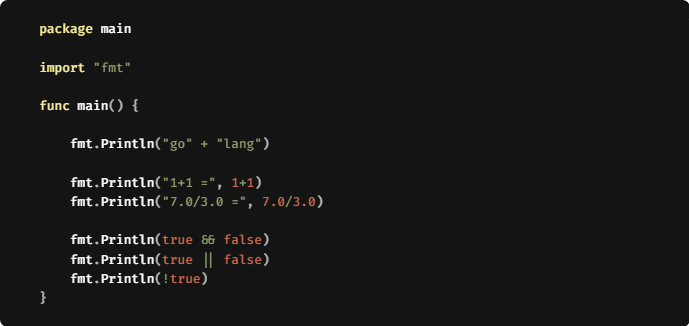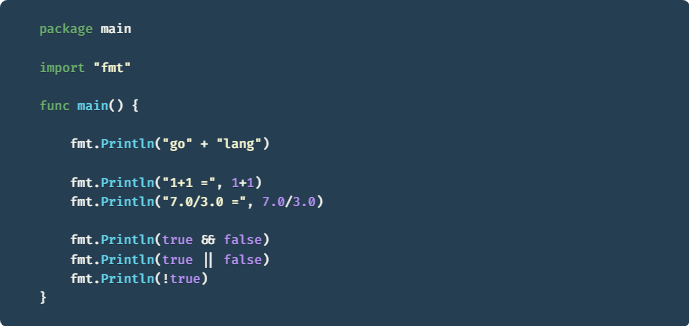Syntax Highlighting
How to highlight code in Lotus Docs using the built-in The PrismJS library (or Chroma).
Code Highlighters
Lotus Docs supports syntax highlighting by Prism (enabled by default via param.docs.prism in hugo.toml) or Hugo’s built-in code highlighter Chroma.
Fenced code blocks (code enclosed by triple backticks above and below) that specify a code language (declared right of the opening fence), will automatically highlight the code content as HTML e.g. ```html:
```html
<html>
<head>
<title>Buy cool new product</title>
</head>
<body>
<!-- Use action="/create-checkout-session.php" if your server is PHP based. -->
<form action="/create-checkout-session" method="POST">
<button type="submit">Checkout</button>
</form>
</body>
</html>
```
Result - Prism Highlighter:
<html>
<head>
<title>Buy cool new product</title>
</head>
<body>
<!-- Use action="/create-checkout-session.php" if your server is PHP based. -->
<form action="/create-checkout-session" method="POST">
<button type="submit">Checkout</button>
</form>
</body>
</html>
Result - Chroma Highlighter (param.docs.prism = false):
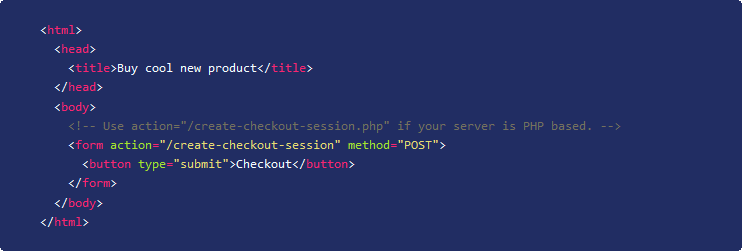
Prism Features
The Prism highlighter features the following:
Copy Code Button
All code blocks feature a button which copies the code to the clipboard when clicked. Hover over any code block and the copy button () will appear in the top right hand corner.
Code Block id
Every code block on a page has a unique id attribute, an auto-generated value calculated from the sha1 hash of the block’s contents combined with it’s position on the page.
For example, the following snippet can be linked via the unique id 80c9335:
package main
import "fmt"
func main() {
fmt.Println("go" + "lang")
fmt.Println("1+1 =", 1+1)
fmt.Println("7.0/3.0 =", 7.0/3.0)
fmt.Println(true && false)
fmt.Println(true || false)
fmt.Println(!true)
}
Line Anchors
Specific sections of code can be linked and highlighted by combining the code block id with the desired line numbers or ranges.
The URL format follows, /#{code block id}.{line no. range}.
For example, /#80c9335.3,5,7-13 will link to (and highlight) lines 3, 5 and 7-13 in the code block above:
Themes
You can change the Prism theme via the prismTheme parameter under [params.docs] in your config file.
Choose from the following theme options:
Supported Languages
Both Prism & Chroma support a vast array of languages. See the links below for a complete list of languages supported by each highlighter:
Code Fence Translations
For more extensive code highlighting options with Prism, consider using the Prism Shortcode in place of the code fences syntax.
If your code blocks are highlighted using the code fences syntax, Prism will auto translate the following Hugo Shortcode options1:
-
linenos: configure line numbers. Valid values aretrue,false,table, orinline.falsewill turn off line numbers if it’s configured to be on in site config. All remaining options will translate to a line number at the beginning of code lines (as described by Prism’s Line Numbers plugin). -
hl_lines: lists a set of line numbers or line number ranges to be highlighted. -
linenostart=199: starts the line number count from 199. -
anchorlinenos: Configure anchors on line numbers. Valid values aretrueorfalse;
So the following example:
```go {linenos=table,hl_lines=[3,"5-7"],linenostart=199,anchorlinenos=true}
package main
import "fmt"
func main() {
fmt.Println("hello world")
}
```
Will render as shown below:
package main
import "fmt"
func main() {
fmt.Println("hello world")
}
Translation of Hugo’s Highlight Shortcode syntax by Prism is currently not (fully) supported.
Last updated 26 Jul 2024, 13:46 +0800 .